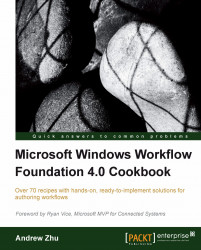In the previous tasks, we used the WorkflowInvoker.Invoke method to start a workflow instance on the same thread as the main program. It is easy to use; however, in most real applications, a workflow should run on an independent thread. In this task, we will use WorkflowApplication to run a workflow instance.
Create a workflow project:
Create a new Workflow Console Application under the
Chapter01solution and name the project asUseWorkflowApplication.In the opening
Workflow1.xamldesigner, click on Arguments, create twoInt32InArgumentsfor Number1 and Number2. Create anInt32 OutArgumentfor Result. Add an Assign activity to the workflow designer panel. In the Assign activity, type Result=Number1+Number2.
Write code to host the workflow:
Open
Program.csfile and change code as follow:using System; using System.Activities; using System.Activities.Statements; using System.Threading; using System.Collections.Generic; namespace UseWorkflowApplication{ class Program{ static void Main(string[] args){ AutoResetEvent syncEvent = new AutoResetEvent(false); IDictionary<string, object> input = new Dictionary<string, object>() { {"Number1",123}, {"Number2",456} }; IDictionary<string,object> output=null; WorkflowApplication wfApp = new WorkflowApplication(new Workflow1(),input); wfApp.Completed = delegate(WorkflowApplicationCompletedEventArgs e) { Console.WriteLine("Workflow thread id:"+ Thread.CurrentThread.ManagedThreadId); output = e.Outputs; syncEvent.Set(); }; wfApp.Run(); syncEvent.WaitOne(); Console.WriteLine(output["Result"].ToString()); Console.WriteLine("Host thread id:"+Thread.CurrentThread.ManagedThreadId); } } }Set
UseWorkflowApplicationasStartupproject. Press Ctrl+F5 to build and run the workflow without debugging. The application should run in a console window and print the following message:
The function of this workflow is adding two InArgument Numbers and assigning the result to an OutArgument Result.
AutoResetEvent syncEvent = new AutoResetEvent(false);
As the workflow thread runs simultaneously with the caller thread, the caller thread may terminate before the workflow thread. To prevent this unexpected program quit, we need to use AutoResetEvent
to synchronize caller and workflow thread.
syncEvent.WaitOne();
The caller thread will wait there, until syncEvent is set.
wfApp.Completed =
delegate(WorkflowApplicationCompletedEventArgs e)
{
output = e.Outputs;
syncEvent.Set();
};When the workflow completes, syncEvent.Set() is invoked. After that, the caller can continue running to its end.
Another thing we should be aware of is how we get the result when the workflow ends. Unlike the WorkflowInvoker.Invoker method, in a WorkflowApplication-style caller, we get dictionary output from WorkflowApplicationCompletedEventArgs's Outputs property; see the preceding code snippet.