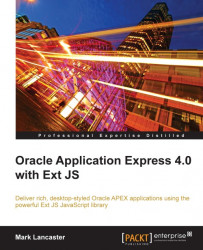The Embedded PL/SQL Gateway (EPG) runs within the database as part of the XML DB HTTP Protocol listener and provides equivalent core features to the Oracle HTTP Server (OHS). The EPG works only in Oracle XE, and Oracle Database 11g and greater. If you are going to use Oracle APEX on 10g editions of the database, you will need to use the OHS or APEX Listener, as the EPG is not supported for any version below 11g.
Because the EPG runs entirely within the 11g database, and it comes pre-installed (but not pre-configured), it is simple to maintain. As it is not possible to separate the XML DB HTTP listener from the database, Oracle recommends not using it for internet-based applications, due to the potential security risk when exposing the database server directly to the Internet.
A number of other limitations exist for EPG when compared with Oracle HTTP Server, including features such as dynamic HTML caching, system monitoring, and logging in the Common Log Format.
The EPG is an appropriate solution for setting up APEX quickly for a proof of concept approach, development environments, or for low-volume intranet-based applications. EPG is an easy and convenient setup, but this comes at the price of flexibility and performance. It should not be considered for serious production environments.
Before loading Ext JS, the EPG needs to be configured and enabled. To check this step has been done, attempt to log into APEX as the admin user from a browser using http://machine.domain:port/apex and substituting the appropriate values for machine, domain, and port (default is 8080). If this is unsuccessful, review the database installation documentation on Application Express post-install configuration steps before proceeding.
When using the EPG, the Application Builder images referenced by the alias /i/ are stored in the database within the Oracle XML DB repository. You can access these images using either WebDAV or FTP. I've found FTP to be more reliable, especially when doing bulk file transfers, hence the instructions will be for FTP.
Note
If you're interested in accessing the XML DB repository using WebDAV, Dietmar Aust provides instructions in his blog at http://daust.blogspot.com/2006/03/where-are-images-of-application.html.
The first thing to do is check whether FTP has been enabled, which is done using the following SQL code:
SQL> select dbms_xdb.getftpport from dual; GETFTPPORT ---------- 0
If the FTP port is set to 0, FTP is currently disabled.
To enable it, connect to SQL*PLUS as XDB or SYSTEM, or any account with DBA or XDBADMIN privileges, and issue the following commands:
SQL> exec dbms_xdb.setftpport('2100'); -- 1
PL/SQL procedure successfully completed.
SQL> alter system register; -- 2
System altered.
SQL> select dbms_xdb.getftpport from dual; -- 3
GETFTPPORT
----------
2100
Statement 1 sets the FTP port to
2100.Statement 2 forces the database to reregister with the listener immediately.
Statement 3 verifies the port has been changed successfully.
You should now be able to log in via FTP. For the time being, it's easier to log in as SYSTEM. There are many FTP tools available, so it's just a matter of choosing one based on personal preference. In my case, I'm using the free FileZilla client, available from http://filezilla-project.org/, in both Windows and Linux versions.
If you're using XE, you should see something similar to what's shown in the following screenshot:
 |
Create a new folder named /ux/ in the XML DB repository, and then upload the Ext JS files into this folder. Remember, you can either deploy all the files in the Ext SDK, or just the minimal set comprising the ext-all.js file and adapter and resources folders.
To verify the Ext JS library is now accessible on the web server, check whether you can successfully fetch one of the files. Substituting the appropriate host and port values, use your browser to verify you can now see the Ext JS assets:
http://host:port/ux/ext-3.3.1/resources/images/default/tree/drop-yes.gif should show a tick, as seen in the following screenshot:
 |
If you decided to do the full Ext SDK install, now is a good time to bookmark the documentation and samples:
http://host:port/ux/ext-3.3.1/docs/index.htmlhttp://host:port/ux/ext-3.3.1/examples/index.html