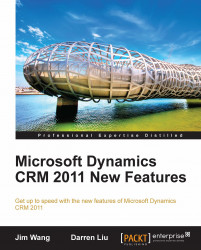Microsoft Dynamics CRM Server 2011 and SharePoint Server 2010 can be deployed in a virtualized environment. You have several options for your virtualization solutions from different vendors. However, please understand the limitations of using a virtualized environment before you use them in your production environments. We will set up the CRM development workspace in a single VM image (Virtual Machine image) that is running on the workstation. The following table lists the three different virtual products that you can use to set up the development workspace on your host computer:
|
Software |
Vendor |
License |
|---|---|---|
|
Microsoft |
Free with Windows Server | |
|
VMware |
Free | |
|
Oracle |
Free |
In this book, we choose to use Microsoft Hyper-V running on a 64-bit Windows Server 2008 R2 Standard Edition. For more information about Hyper-V, please see the Microsoft Virtualization website at http://www.microsoft.com/virtualization/en/us/default.aspx.
If you are running Windows 7, you may set up the development workspace by using VirtualBox, which also supports 64-bit Guest OS and a VHD (virtual hard disk). You can create a VHD by using the Disk Management tool in Windows 7 (go to Start | Run: type in diskmgmt.msc and press Enter, then select Action | Create VHD).