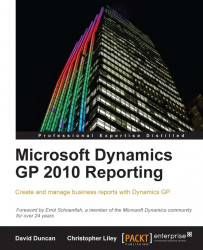Reports that are modified via Report Writer are portable, meaning we can make a modification to a report and transfer it to other workstations or GP instances. Now that we've explored how to customize our own reports, we may want to utilize the Import and Export functionality to transfer the modified report to another local reports dictionary. This can be used in cases such as the one we discussed earlier in this chapter where individual workstations on the same system are accessing separate report dictionaries. It can also be used to transfer customized reports from one company database to another or even from one system to another.
The ability to import and export customized reports means the developers and consultants can create custom reports on a test database, test them, and solicit user feedback and approval—without ever impacting the production environment! Once a report customized on a test database has been approved by the user, the customized...