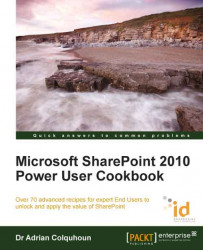Before SharePoint, knowing who was doing what in an organization was really difficult. Now SharePoint can keep track of your colleagues automatically. This recipe shows you how.
This recipe requires your My Site. The recipe works for:
SharePoint 2010 Standard Edition
SharePoint 2010 Enterprise Edition
SharePoint 2010 Online (Office 365 Edition)
My Site must be configured and active in the SharePoint installation.
Open your My Site and navigate to the My Profile page.
Select the Colleagues tab.
Click on the Add Colleagues link.

In the dialog displayed, enter the names of the colleagues you wish to add. You can choose if you want to add them to My Team and organize them into different groups. Adding colleagues to your team allows them to see more information from your user profile.
When you have added all the colleagues that you need, click on the OK button.

Your new colleague is now shown on your Colleagues tab and you can view their My Site by clicking on their name.

SharePoint 2010 allows you to track your team members, colleagues, and subject matter experts through your My Site. When you add a colleague, you can add them to different groups such as My Team. Adding colleagues to your team will allow them to access more information from your user profile.
Once you have added a colleague, SharePoint will automatically keep you up-to-date with their activity. This includes the changes that they make to their user profiles, the content that they author, the pages that they tag, and their status message updates. All this information will be displayed on your My Newsfeed page when you again access your My Site. SharePoint will also send you e-mails to tell you about important changes and will even suggest colleagues to you based on its analysis of the colleagues you already have, and the people that they have added to their networks.
By tracking colleagues in this way, SharePoint helps you build up strong and effective networks within your organization. You can then leverage these networks to get your work done more effectively.
Creating and accessing my My Site
Updating my user profile
Viewing the SharePoint sites I am a member of
Tagging a SharePoint page so I can find it again later
Creating a blog in my My Site, Chapter 5