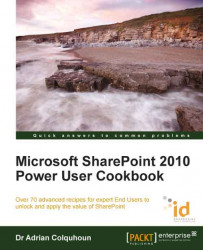As the number of SharePoint sites grow, it can be easy to lose track of them. Fortunately, SharePoint keeps tracks of the sites, which you are a member of, automatically. This recipe shows you how to see that list of sites.
This recipe requires your My Site. The recipe works for:
SharePoint 2010 Standard Edition
SharePoint 2010 Enterprise Edition
SharePoint 2010 Online (Office 365 Edition)
My Site must be configured and active in the SharePoint installation.
Go to your My Site.
Select My Profile and then click on the My Memberships tab. A link to each site that you have been added to as a member is displayed.
You can click on any link to navigate to that site.

SharePoint 2010 automatically keeps track of the all the sites that you have been explicitly added to as a member (such as the sites that you can contribute to) and gives you a link to them on your membership tab in your My Site. You can use your My Site as your personal navigation hub. From any SharePoint sites, jump into your My Site, check your memberships, and jump back out to where you want to go. You need never be lost in SharePoint again!
Importantly, the memberships tab doesn't show the sites that you only have a read-only access to. If you want to save links to these sites, then tag them as described in the Tagging a SharePoint page so I can find it again later recipe. Confusingly, it also doesn't show the sites that you have or the ones which you have full control of. To see those sites, add yourself to the member group of the site.
SharePoint recalculates your memberships using a background timer job, so expect a delay between being added to the site and it showing up in your memberships tab.
Creating and accessing my My Site
Updating my user profile
Tracking colleagues using my My Site
Tagging a SharePoint page so I can find it again later
Creating a blog in my My Site, Chapter 5