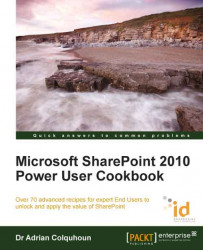SharePoint is a great place for people to share useful information. However, no doubt you are far too busy to keep checking your SharePoint sites on the off chance that someone posted something new. Alerts allow SharePoint to e-mail you when something interesting happens. This recipe shows you how to create them.
This recipe works for:
SharePoint 2010 Foundation
SharePoint 2010 Standard Edition
SharePoint 2010 Enterprise Edition
SharePoint 2010 Online (Office 365 Edition)
It requires you to be logged in and have read access but no other privileges are necessary.
To create an alert, your SharePoint administrator will need to have configured your SharePoint server to send e-mail (or SMS messages). The Alert Me icon will not be displayed if the e-mail function is not enabled.
Navigate to the page you wish to set an alert for. Select the Page tab from the ribbon and click on the Alert Me icon.

From the drop-down list, click on Set an alert on this page.
In the New Alert dialog box, enter an alert title, what you would like to be notified of, and the delivery method. You can also select what will trigger the alert.
Once finished click on OK and your new alert will be saved.
Note
If you are logged into the site as an administrator, then you will be able to set alerts for other users. Otherwise you will only be able to set your own alerts.

Think of SharePoint as a machine. There are lots of processes continually running in SharePoint that are just waiting to do useful work for you. One of these processes is SharePoint's alert system. It can send you e-mails when something changes in a SharePoint site. All you need to do is tell it what you want to know and how often you want to be told. The SharePoint alert system will do the rest.
You can register for alerts on all sorts of different SharePoint objects, such as sites, pages, documents libraries, shared calendars, blogs, and documents. Just select the object you are interested in and check the ribbon. If you see the Alert Me icon, then you will be able to set an alert. Alerts can be sent instantly or rolled up into daily or weekly summaries of changes. You can even opt to receive your alerts as an SMS too, assuming that your SharePoint administrators have configured this service.
Users new to SharePoint often go "wow!" when they discover alerts. Pretty soon they are setting up alerts anywhere and everywhere. Then the e-mails start coming from SharePoint. On a busy SharePoint site, perhaps, tens or hundreds of alert e-mails are received every day. What started out as a good idea soon turns into information overload.
Think hard before setting up alerts. Only add them where you really need to know if something changes. Use the daily or weekly rollups where you can.