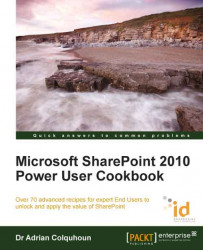This recipe shows you how check another user's permissions in a SharePoint site.
This recipe works for:
SharePoint 2010 Foundation
SharePoint 2010 Standard Edition
SharePoint 2010 Enterprise Edition
SharePoint Online (Office 365 Edition)
You will need the URL of the SharePoint site you want to check your permissions on.
You will need the Full Control permission level to run this recipe. Normally, this will mean that you are a member of the site owner's group.
Open Internet Explorer and navigate to the SharePoint site that you want to check you permissions for.
Access the Site Actions menu and select the Site Permissions menu option.
Select the Check Permissions icon on the Permission Tools ribbon.

Enter the name of the user or group that you want to check the permissions for in the displayed dialog box. Click on the book icon to browse for the user if you are not sure of their name.
Click on the Check Now button.
The permission levels granted to the user (and the details of how those permission levels have been assigned) are displayed.

As a user, everything that you can or can't to in SharePoint is determined by the permissions that you have been granted. Individual SharePoint permissions are collected together into permission levels. SharePoint 2010 provides built-in functionality that gives site owners the ability to check the permission of any user in a site.
In SharePoint, security permissions are normally inherited with pages, lists, document libraries, and the items that they contain all inheriting their security permissions from the site which contains them. However, it is possible to break this inheritance and apply unique permissions to any of these items.
Where custom permissions have been applied, SharePoint 2010 provides the same Check Permissions functionality for each object. Just look for the Check Permissions icon on the ribbon for the list, document library, or page that you want to check the permissions for.
Determining my permissions in a SharePoint site
Applying unique permissions to a SharePoint list
Adding users to a Team Site, Chapter 2