The Project Managers page will display a listing of all of the people with a title of Project Manager. This will leverage SharePoint's People Search and the People Search Core Results Web Part to execute a set query that looks at the JobTitle field.
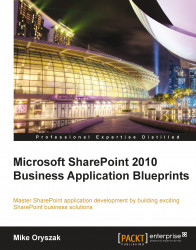
Microsoft SharePoint 2010 Business Application Blueprints
Microsoft SharePoint 2010 Business Application Blueprints
Overview of this book
SharePoint is an incredibly powerful platform that can support a wide variety of business scenarios. In many cases it needs to be configured or extended in order to deliver fully featured business solutions.
While some books merely talk about the capabilities of SharePoint in general and leave you to figure out how they apply to your situation, this book takes a different approach. Each chapter provides easy-to-understand, step-by-step instructions along with screenshots to help build exciting SharePoint business solutions that extend the platform. By the end of this book the reader will be a SharePoint developer to be reckoned with.
This book will dive into a diverse set of real-world scenarios to deliver sample business solutions that can serve as the foundation for your own solutions. This book draws from the author's extensive experience with SharePoint to leverage the platforms underlying services to provide solutions that can support Social Collaboration, Content and Document Management, as well as project collaboration. Each chapter represents a new business solution that builds on the overall platform to deliver more complex solutions and more advanced techniques. By the end of the book the reader will understand how to leverage the SharePoint platform to build their own business solutions.
Table of Contents (15 chapters)
Microsoft SharePoint 2010 Business Application Blueprints
Credits
About the Author
About the Reviewers
www.PacktPub.com
Preface
 Free Chapter
Free Chapter
Building an Effective Intranet
Building an Out of Office Delegation Solution
Building an Enterprise Content Management Solution
Building an Engaging Community Site
Building a Site Request and Provisioning System
Building a Project Site Template
Building a Project Management Main Site
Building a Task Rollup Solution
Building a Site Directory with SharePoint Search
Customer Reviews


