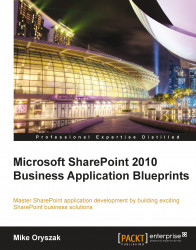To support dynamic discovery of the sites, we will configure a Search Scope that will look at just site collections and subsites. As we saw above, this will enable us to separate out the site objects from the rest of the content in the search index. This Search Scope will serve as the foundation for all of the solutions in this chapter.
To create a custom Search Scope:
1. Navigate to the Search Service Application.
2. Click on the Search Scopes link on the QuickLaunch menu under the Queries and Results heading.
3. Set the Title field to Site Directory.
4. Provide a Description.
5. Click on the OK button as shown in the following screenshot:

6. From the View Scopes page, click on the Add Rules link next to the new Search Scope.
7. For the Scope Rule Type select the Property Query option.
8. For the Property Query select the contentclass option.
10. For the Behavior section, select the Include option.

11. From the Scope...