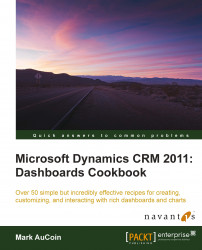In order to learn about the basics of viewing and later modifying dashboards in Dynamics CRM 2011, it is suggested that you create a free 30-day trial account for Dynamics CRM 2011 Online. In this way, you will be free to explore and test out the many features of CRM 2011 without any risk of being exposed to the production environment.
You need to have an active Microsoft Windows Live ID in order to register for a free 30-day trial account with Dynamics CRM 2011 Online. If you do not have a Windows Live ID yet, you should visit https://signup.live.com/ to sign up. You can create a Windows Live ID by using your existing e-mail address, or by requesting a new Hotmail address. There is timely communication about features and the status of your CRM Online instance during the 30 days of trial, so make sure to check the e-mail address you used to sign-up for the trial for important tips.
Creating a Microsoft Dynamics CRM 2011 Online instance can be accomplished in under 20 minutes. Keep your organization name and e-mail address ready before you begin. This instanced of CRM Online can be used to complete all the recipes found in this book.
Visit the http://crm.dynamics.com/ website and click on the large GET STARTED! button in the Free Trial section as shown in the following screenshot:

You will be taken to an overview page that provides information about features found in CRM 2011 and how the 30-day trial account works. When you are finished reading, click on the TRY NOW! button as shown in the following screenshot:

Now you can begin to set up your free 30-day trial account. Step 1 is the Country/Region information: this might already be selected based on your IE settings. Change the country if it is incorrect, and provide an active e-mail address in the E-mail field and click on the Next button as shown in the following screenshot:

Sign in by using your Windows Live ID (e-mail address and password). Click on the Sign in button. This e-mail account automatically becomes the billing administrator and is the only account that Microsoft will use to process your request if you wish to turn your trial into a full subscription. There is no self-serve method to change this later and you will have to contact Microsoft directly to perform the change for you.

Provide the CAPTCHA characters to ensure the safety of the service. Read through and accept the terms of service. Click on the Next button as shown in the following screenshot:

Complete the Sign-up form by providing the contact and company information.
Click on the Finish button.

Microsoft Dynamics CRM Online will now provision a new account for you. Leave the window open, as this might take a few minutes to complete. When it is done, you will see the following screen:

From this screen, you can create a bookmark by clicking on the Bookmark link shown in the preceding screenshot. The URL for your account will probably contain the organization name you entered in Step 3 of the sign-up process. Clicking on the Launch CRM Online button will take you to your CRM 2011 Online account, where you can now begin to tackle some tasks.
Dynamics CRM 2011 is a Software-As-A-Service-based solution running from the Microsoft Azure cloud. When you sign up for a new Dynamics CRM 2011 Online account, a new instance of Dynamics CRM is provisioned in the Azure cloud environment.
An important thing to point out about the Company Name field is that the value you provide cannot be changed later on. I would suggest using something similar to demoMyCompany (where MyCompany is your organization name). Country, Currency, and Language cannot be changed after sign-up, and they may affect pricing and offers from Microsoft if you decide to turn the trial account into a paid account later on.
You will receive an e-mail from Microsoft with the URL for your new instance of Dynamics CRM 2011 Online. However, if you ever lose or forget the URL, you can go to the main http://crm.dynamics.com/ website and click on the CUSTOMER SIGN IN link located in the top menu section.