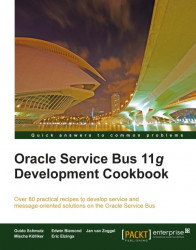In this recipe, we will actually discuss a WebLogic feature that is called network connection filters. These filters are a sort of firewall feature that can be used to allow or deny access to the server for certain protocols and addresses. A typical use is to restrict access to the Administrator port to prevent unauthorized access.
We will configure WebLogic to use a network connection filter. In this filter, we will only allow certain addresses and protocols to have access to the Administrator console and the services.
In WebLogic console, perform the following steps:
Click on the domain name in the Domain Structure tree.
Navigate to the Security tab.
Navigate to the Filter sub tab with the Security tab.
Enter
weblogic.security.net.ConnectionFilterImplinto the Connection Filter field.Enter the following values into the Connection Filter Rules field:
127.0.0.1 * 7001 allow...