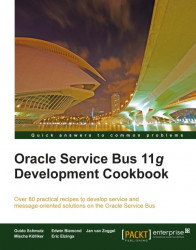In the recipes in this chapter, we have seen how to use the WebLogic console to send messages to queues and to browse for messages in a queue/topic. This can be good enough for some simple quick tests.
In this recipe, we will show you how the testing and browsing can be supported by using an external tool called QBrowser.
Download the latest version (QBrowser_light_V2.5.2.2 at the time of writing) of QBrowser from here: http://sourceforge.net/projects/qbrowserv2/files/. Unzip the download to a local folder.
Before the tool can be started, open the file run_wls_mq_for_default_install_location.bat and change the settings of the BEA_HOME and WL_HOME variables according to your environment. After that, double-click on the file to start QBrowser.