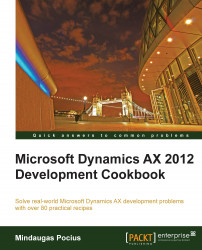Microsoft Project files are one of the many files that can be created in Dynamics AX by using the COM component model. Microsoft Project files can be very useful when it comes to presenting some kind of scheduling information, such as a project plan or a production schedule.
In this recipe, we will create a new Microsoft Project file from code. We will output a project's forecast data as a project plan in Microsoft Project.
For this recipe, we need to set up some data. Open Project management and accounting | Common | Projects | All projects, select any of the open projects and click on Plan | Forecast | Hour forecasts in the action pane. In the open Hour forecasts form, create several forecast lines similar to the ones in the following screenshot:

To update scheduling, click on Scheduling | Scheduling in the action pane of the Hour forecasts form, and then click on the OK button to accept the default parameters and run scheduling:

Now, the information...