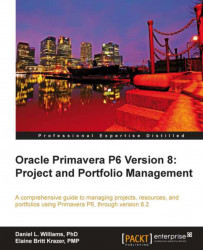In the previous chapter we looked at Portfolio Analysis, and the tools we can use to measure our projects. The data we were looking at was real-time. If you want to show your Portfolio Analysis to someone else, it is possible that by the time the other person sees it, the data may have changed. Scenarios help to address this problem. A scenario is a snapshot in time of one or more projects. In this respect it is similar to a baseline.
Let's make a scenario for the project scoring we did in the previous section. Note that in earlier scorecard screen there is a box labelled Scenario, and the value says <Latest Data>. This means that the scorecard is showing live data for the projects. To make a new scenario click on the Save As icon in the upper left hand corner of the scenario.
The Save As screen looks something like the following screenshot:

When you save a new scenario, make sure that you put something in the name, such as a date, that identifies what the...