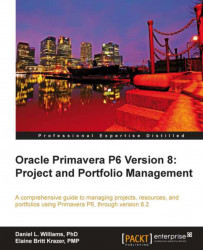The Access tab is the final barrier for security on this dashboard. To allow users to access this dashboard, they must be granted access on the Access tab. This can be a manual process or can be automated.
To make the dashboard automatically available to the users, without manually adding their name to the list; choose one of the top two options:
Current User
All Users
To make the dashboard available to specific users only, they must be added manually to the list of selected users. Locate their name in the users listed in the Available Users column and throw them over to the Selected Users column using the arrow in between columns as shown. If the list of users is lengthy, you can use the search icon to locate the username.

When you are done, click on the Save and Close button to create the dashboard.