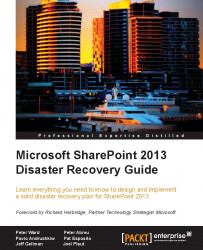This section explains simple, yet often overlooked SharePoint functionality that enables the end user to recover content without the IT helpdesk number being dialed.
Often an end user will delete content and not realize this information can be retrieved from the end user site recycle bin.
To retrieve content from the end user site recycle bin, follow these steps:
The file will be restored to the original location from where it was deleted. This simple and easy activity can be performed by the end user.
Note
By default, content stays in the recycle bin for 30 days and then it is moved to the Site Collection's recycle bin.
The Site Collection Administrator can also restore content...