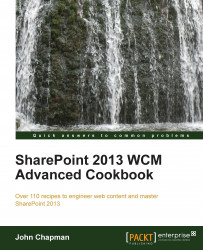The shortcut icon, or favicon, is a 16 px by 16 px image that most browsers will display as part of the title bar when viewing a web page as well as when bookmarking the web part. In this recipe, we will change the shortcut icon with our customized master page.

Follow these steps to customize the shortcut icon using the master page:
Open SharePoint Designer.
Select Open Site. Enter the complete URL to the SharePoint site and select Open.
From the Navigation pane, select Master Pages.
In the list of files in the Master Pages library, make a copy of
seattle.master(for our example, we have renamed itSeattle_ShortcutIcon.master).Check out the new
Seattle_ShortcutIcon.mastermaster page.Open the
Seattle_ShortcutIcon.mastermaster page.Locate the
<SharePoint:SPShortcutIcon>element.Provide a custom image URL using the following code:
<SharePoint:SPShortcutIcon runat="server" IconUrl="/_catalogs/masterpage/resources...