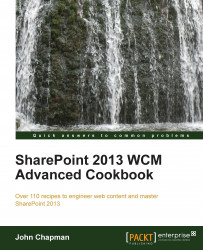Image renditions are applied to images inserted into SharePoint page content. In this recipe, we will insert an image into a page and apply an image rendition to it.
Follow these steps to apply an image rendition to an image in page content:
In your preferred web browser, navigate to the publishing page and open it for editing.
Place your mouse cursor in a content zone on the publishing page.
Navigate to Picture | From SharePoint on the INSERT tab in the ribbon as shown in the following screenshot:

Select the image you want to insert.
Click on Insert.
Select Pick Rendition from the IMAGE tab in the ribbon.
Select the image rendition to be applied.

Save the publishing page.