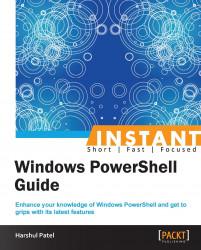We will learn to set the default parameter values.
$PSDefaultParameterValues is a default preference variable introduced in PowerShell v3.0. This variable sets the custom parameter values to specified CMDLETs and functions. It maintains a hash table to store all of the defined values.
Try the following test code to set the default parameter values:
The following command statement sets the
localhostvalue to the parameter nameComputerNamefor all CMDLETs that haveInvokeas a verb:PS C :\> $PSDefaultParameterValues=@{"Invoke-*:ComputerName"="localhost"}The following command provides the computer name, specified as
C:\Servers.txt, to theComputerNameparameter for all CMDLETs that haveInvokeas a verb:$PSDefaultParameterValues=@{"Invoke-*:ComputerName"={Get-Content C:\Servers.txt} }
The following are the syntaxes to define the $PSDefaultParameterValues preference variable:
$PSDefaultParameterValues=@{"<CmdletName>:<ParameterName>"="<DefaultValue>"}: This syntax maps default values to the combination of the specified CMDLET andParameterName.$PSDefaultParameterValues=@{"<CmdletName>:<ParameterName>"={<ScriptBlock>}}: This syntax provides the facility to passScriptBlockas the default value to the combination of the specified CMDLET andParameterName.$PSDefaultParameterValues["Disabled"]=$true | $false: This syntax enables/disables the behavior of the$PSDefaultParameterValuesvariable.$PSDefaultParameterValues[Disabled]=$true: This command statement maintains the list of values in$PSDefaultParameterValues, but it disables its behavior in the current session. You can reset its behavior by using the following syntax:$PSDefaultParameterValues[Disabled]=$false. There is also an alternative to control the behavior of$PSDefaultParameterValues.To disable the behavior, use
$PSDefaultParameterValues.Add("Disabled", $true).To enable the behavior use
$PSDefaultParameterValues.Remove("Disabled").The previous value of this variable will again be in effect in the current PowerShell console.
The following are a couple of functionality changes with respect to Windows PowerShell v4.0.
This common parameter allows us to store the current pipeline object in the specified variable. This technique is very useful when dealing with multiple commands in a pipeline with transformative information. In such cases, we will sometimes lose context and be unable to retrieve the data as and when required. We can use the pipeline variable to save the result and that can be passed through the remainder of the pipeline.
For example, in the case of System Center Orchestrator, this parameter helps to extend the context of iterative pipelines.
With the beginning of Windows PowerShell v4.0, we can now filter a collection of objects using a simplified where syntax when a method calls.
PS C :\> (Get-Command).where("Name -like *log")
The preceding command statement retrieves all the CMDLETs ending with the log keyword.
Prior to using this, we need to import the PSDesiredStateConfiguration module as collection filtering is a part of it.
PS C :\> Import-Module PSDesiredStateConfiguration PS C :\> (Get-Command).where Script : $prop, $psop, $val = [string] $args[0] -split '(-eq|-ne|-gt|-ge|-lt|-le|-like|-notlike|-match|-notmatch)' $operation = @{ Prop = $prop.Trim(); Value = $val.Trim(); $psop = $true } $this | where @operation OverloadDefinitions : {System.Object where();} MemberType : ScriptMethod TypeNameOfValue : System.Object Value : System.Object where(); Name : where IsInstance : False
The where() method is not limited to PowerShell 4.0 only. The following syntax can be used to enable this on systems with PowerShell v3.0 as well:
PS C :\> Update-TypeData -Force -MemberType ScriptMethod -MemberName where -TypeName System.Array -Value { $prop, $psop, $val = [string] $args[0] -split '(-eq|-ne|-gt|-ge|-lt|-le|-like|-notlike|-match|-notmatch)' $operation = @{ Prop = $prop.Trim(); Value = $val.Trim(); $psop = $true } $this | where @operation}
Run the preceding command statement, which enables the where method signature into your PowerShell 3.0 console, and execute commands as follows:
PS C :\> (Get-Command).where("Name -like *log")
This solution can be leveraged if you don't want to import the PSDesireStateConfiguration module explicitly.