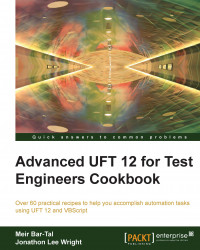As mentioned earlier, a data-driven test is one that is designed to behave as required by different sets of parameter values. Basically, such sets of values actually represent different test cases. When executing a login test action, for example, valid or invalid values for the username and the password will trigger different application responses. Of course, the best is to have a single action (or function) that will handle all cases, with the flow branching according to the input data.
Ensure that you have the Flight Reservation sample application shipped with the installed UFT. You can check this by navigating to Start | All Programs | HP Software | Unified Functional Testing | Sample Applications. You should have a shortcut named Flight GUI that launches flight4a.exe. Create a new test by navigating to File | New | Test from the menu, or by using the Ctrl + N keyboard shortcut. Rename Action1 to FR_Login (optional).
Proceed with the following steps:
In the DataTable, select the
FR_Login(orAction1if you decided not to rename it) datasheet. Create the following parameters in the DataTable (as described in the Creating a DataTable parameter recipe):TC_IDAgentPasswordButtonMessage1Message2Description
We will derive the test cases with reference to the system requirements, as we know (for this example, we will ignore the Cancel and Help buttons):
The correct login password is always
mercury. A wrong password triggers an appropriate message.The agent name must be at least four characters long. If shorter, the application prompts the user with an appropriate message.
An empty agent name triggers an appropriate message.
An empty password triggers an appropriate message.
After four consecutive failed login attempts with a wrong password, the application prompts the user with an appropriate message and then closes.
Accordingly, we will enter the following data to represent the test cases:
#
TC_ID
Agent
Password
Button
Message1
Message2
Description
1
AgentEmptymercury
OK
Please enter agent name
Empty agent
2
AgentLT4Mer
mercury
OK
Agent name must be at least 4 characters long
Agent with less than 4 characters
3
Agent4EmptyPassMerc
OK
Please enter password
Wrong password #1 (empty)
4
Agent4WrongPassMerc
Merc
OK
Incorrect password. Please try again
Wrong password #2
5
Agent4WrongPassMerc
1234
OK
Incorrect password. Please try again
Wrong password #3
6
Agent4WrongPassMerc
Gfrgfgh
OK
Incorrect password. Please try again
Login unsuccessful. Please try again later.
Wrong password #4; App closes
7
SuccessfulLoginmercury
mercury
OK
Correct username and password
Apart from learning the TOs for the login and the message dialogs, create two checkpoints for the messages that appear after unsuccessful logins (one for the first and the other for the second type mentioned in the preceding table), and name them
Message1andMessage2respectively.OR should contain the following TOs (smart identification should be turned off):
Dialog: Login (parent: none,description: text=Login,nativeclass=#32770,is owned window=False,is child window=False)WinEdit: Agent Name (parent: Dialog Login,description: nativeclass=Edit,attached text=Agent Name:)WinEdit: Password (parent: Dialog Login,description: nativeclass=Edit,attached text=Password:)WinButton: OK (parent: Dialog Login,description: text=OK,nativeclass=Button)Dialog: Flight Reservations (parent: Dialog Login,description: text= Flight Reservations,nativeclass=#32770,is owned window=True,is childwindow=False)Static: Message (parent: Dialog Flight Reservations,description: window id=65535,nativeclass=Static)WinButton: OK (parent: Dialog Flight Reservations,description: text=OK,nativeclass=Button)Window: Flight Reservation (parent: none,description: regexpwndtitle=Flight Reservation,regexpwndclas=Afx:,is owned window=False,is child window=False)WinButton: Delete Order (parent: Window Flight Reservation,description: text=&Delete Order,nativeclass=Button)WinButton: Insert Order (parent: Window Flight Reservation,description: text=&Insert Order,nativeclass=Button)WinButton: Update Order (parent: Window Flight Reservation,description: text=&Update Order,nativeclass=Button)WinButton: FLIGHT (parent: Window Flight Reservation,description: text=FLIGHT,nativeclass=Button)WinRadioButton: First (parent: Window Flight Reservation,description: text=First,nativeclass=Button)
OR should contain the following
Checkpointobjects:Message1andMessage2: These checkpoints identify the static text appearing in the message that opens after a failed attempt to log in. The checkpoints should verify theenabled=Trueandtext=LocalSheetDataTable parameters forMessage1andMessage2respectively.Flight Reservation: This checkpoint verifies that the main window opens with the propertiesenabled=Trueand withtext (title)=Flight Reservation.Delete Order,Insert Order, andUpdate Order: All three checkpoints should verify that the buttons have theenabled=Falseandtextproperties set while opening the main application window set as their learned text property with the ampersand character (&) in the beginning of the string.First: This checkpoint for theWinRadiobuttonshould verify that upon opening the main application window, the propertiesenabled=Falseandchecked=OFFare set.
In
FR_Login(Action1), write the following code:'Checks if either the Login or the Main window is already open Function appNotOpen() appNotOpen = true If Dialog("Login").Exist(0) or Window("Flight Reservation").Exist(0) Then appNotOpen = false End If End Function 'Opens the application if not already open Function openApp() If appNotOpen() Then SystemUtil.Run "C:\Program Files\HP\Unified Functional Testing\samples\flight\app\flight4a.exe","","C:\Program Files\HP\Unified Functional Testing\samples\flight\app\","" openApp = Dialog("Login").WaitProperty("enabled", 1, 5000) else openApp = true End If End function 'Handles the Login dialog: Enters the Agent Name and the Password and clicks on the OK button Function login(agentName, password, button) with Dialog("Login") .WinEdit("Agent Name").Set agentName .WinEdit("Password").SetSecure password .WinButton(button).Click If .exist(0) Then login = false else login = true End If end with End Function 'Performs a standard checkpoint on a message open by the FR application Function checkMessage(id) If Dialog("Login").Dialog("Flight Reservations").Exist(0) Then checkMessage = Dialog("Login").Dialog("Flight Reservations").Static("Message").Check(CheckPoint("Message"&id)) Dialog("Login").Dialog("Flight Reservations").WinButton("OK").Click else checkMessage = false End if End Function 'Performs several standard checkpoints on the Main window and on several of its child objects 'to verify its initial state function verifyMainWndInitialState() with Window("Flight Reservation") if .Check(CheckPoint("Flight Reservation")) then .WinButton("FLIGHT").Check CheckPoint("FLIGHT") .WinRadioButton("First").Check CheckPoint("First") .WinButton("Update Order").Check CheckPoint("Update Order") .WinButton("Delete Order").Check CheckPoint("Delete Order") .WinButton("Insert Order").Check CheckPoint("Insert Order") End if end with End function 'Variables declaration and initialization Dim agentName, password, button agentName = DataTable("AgentName", dtLocalSheet) password = DataTable("Password", dtLocalSheet) button = DataTable("Button", dtLocalSheet) 'Tries to open the application If not openApp() Then ExitTest End If 'Tries to login with the input data if not login(agentName, password, button) Then 'Checks if a warning/error message opened, if it's correct in context and closes it if checkMessage("1") then 'Checks if a second warning/error message opened, if it's correct in context and closes it if checkMessage("2") then If not Dialog("Login").Exist(0) Then reporter.ReportEvent micPass, "Login", "Maximum number of trials exceeded. Application closed." 'If a second message opened, then the number of login trials was exceeded and the application closed, so we need to reopen the application call openApp() End If End if End If else call verifyMainWndInitialState() End if 'Tries to login
Now, we will explain the flow of the FR_Login action and the local functions.
We declare the variables that we need for the Login operation, namely, AgentName, Password, and Button. We then initialize them by retrieving their values from the local sheet in the DataTable. The button value is parameterized to enable further elaboration of the code to incorporate the cases of clicking on the Cancel and Help buttons.
Next, we call the openApp() function and check the returned value. If it is False, then the Flight Reservation application did not open, and therefore we exit the test.
We attempt to log in and pass the AgentName, Password, and Button parameters to the function. If it returns true, then login was successful and the else block of code is executed where we call the verifyMainWndInitialState() function to assert that the main window opened as expected.
If the login did not succeed, we check the first message with a checkpoint that compares the actual text with the text recorded in the DataTable, which is correct in the context of the planned flow.
If the first message check passes, then we check to see if there is another message. Of course, we could have used a counter for the actual password failures to see if the second message is shown exactly by the fourth attempt. However, as we set the input data, the flow is planned such that it must appear at the right time. This is the true sense of defining test cases with input data. If a message appears, then the checkMessage(id) function closes the message box. We then check if the login dialog box is closed with the code If not Dialog("Login").Exist(0) Then, and it then calls openApp() to begin again for the last iteration.
In the last iteration, with the input data on the seventh row (refer to the table in the previous section), the script performs a successful login, and then calls the function verifyMainWndInitialState(), as mentioned in the previous section.