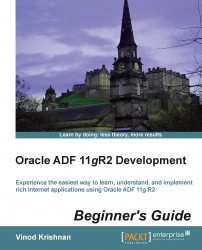Now we will see how to create a deployment profile for EmpDirectoryApplication. First, we will create the profile for the ViewController project and later we will create a profile for the application. Creating an ADF library is explained in Chapter 8, Layout with Look & Feel.
Right-click on the ViewController project and select Deploy from the menu options.
Select the New Deployment Profile from the New button in the Deployment section of the Project properties pane, which will create a new deployment profile.

The Create Deployment Profile dialog box is displayed to the user. Select WAR File from the Profile Type options and then provide Deployment Profile Name as
webappEmpDiras shown in the previous screenshot.Click on the OK button to open the Edit WAR Deployment Profile Properties page. The General section will allow the user to specify the WAR file's location and the web application's context root.
The Profile Dependencies and Library...