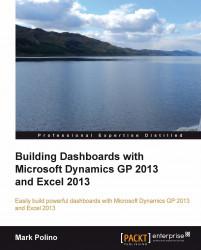The starting point for pivot tables is simply to use data in Microsoft Excel 2013. Pivot tables are one of those Excel features that remain a mystery for many people but are really very easy to use. In fact, their ease of use often disguises how powerful pivot tables really are.
To build our first pivot table, let's start with the Two Account SummaryDefault Excel report that we used in Chapter 2, The Ultimate GP to Excel Tool: Refreshable Excel Reports.
In Dynamics GP, on the Navigation Pane on the left, click Financial. The List Pane above will change to show financial items.
In the List Pane, click Excel Reports.
In the Navigation List in the center, select TWO AccountSummary Default. Make sure that you select items where the Option includes Reports.
Double-click the TWO AccountSummary Default item.
In Chapter 2, The Ultimate GP to Excel Tool: Refreshable Excel Reports, we looked at how to turn off the Excel 2013 security...