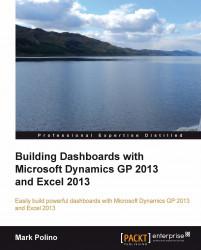Sparklines provide a way to show a quick trend on data. Unlike traditional Excel charts, sparklines fit in a single cell and are designed to show things such as a quick trend for a subset of information.
Sparklines are mini-charts placed in an individual cell and designed to display information from a single row of cells. They are a great way to provide a quick snapshot of key data. We'll add some sparklines to our revenue and net income data. First let's set up the formatting:
Open the GP 2013
Dashboard.xlsxfile that we've been working with.Click the Dashboard tab to open the worksheet.
Select cell I6. This should be the cell next to the header for period 4.
Type
Quick Trendin cell I6 and widen the cell to ensure that it fits.Select cell H6.
Select the Home tab and click the paintbrush icon to copy the formatting.
Click on cell I6 to apply the formatting.