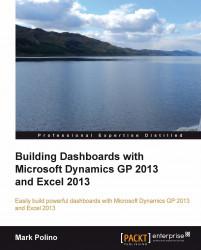With Excel 2013, PowerPivot is now included and not a separate download. Parts of it still exist as an included add-on, and it definitely behaves a little differently than the Excel you used. For example, you can't key data directly into a PowerPivot sheet, and you can't change information that's been brought in.
Since we can't key data into PowerPivot, we have to get it there somehow. For GP data, there are a couple of commonly used options. These include:
Copying and pasting
Linking to a spreadsheet
Connecting via SQL Server
We will look at all three of these variants.
Sometimes you need to just get data into
PowerPivot. Maybe it's a small amount that another source will use to look up information, like clarifying that 1 equals True and 2 equals False. Maybe the data source is in a place that is hard to connect to because of security constraints, physical location, or network controls. Whatever the reason, copying and pasting...