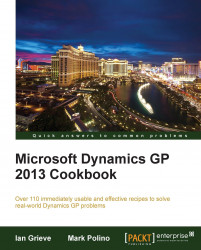The Professional Services Tools Library (PSTL) is a collection of tools made available by Microsoft. In this recipe, we'll take a look at installing and configuring PSTL.
Before PSTL can be configured for use, it must first be installed. To install PSTL, perform the following steps:
Ensure backups have been made of the system (usually Dynamics) and all company databases have a good backup.
Open Add/Remove Programs from the Windows Control Panel.
Select Microsoft Dynamics GP in the list and click on Change.
Click on Add/Remove Features.
Scroll down the list of available features, change Professional Services Tools Library to Run from My Computer, and click on Next.
To begin the install process, click on Next.
Once the install has finished click on Exit.
Make sure to log into Microsoft Dynamics GP using the sa user and log into every company; not doing this will result in users receiving errors when they log in.