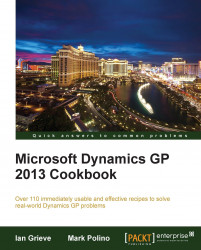Out of the box, Microsoft Dynamics GP doesn't have a method for disabling access to a company. For example, if you're running an upgrade you may want to disable all companies to prevent users logging in and then enable each one as the upgrade of that database completes.
PSTL offers this functionality. In this recipe, we'll take a look at how to disable a company using Database Disabler.
To disable a database, perform the following steps:
In PSTL, select Database Disabler from System Tools.

Click on Next.
Select the Disable checkbox next to the company name that is to be disabled.

Click on OK.
Once a database has been disabled, users who are already in that company can continue working, but users who try to log in or change company will not see the company listed for selection.
The disabled company can still be accessed by the sa user normally so there is no possibility, if you only have one company, of preventing...