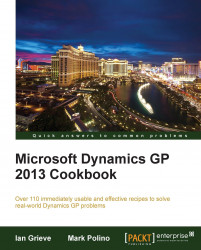Dynamics GP 2013 introduces a long-time requested feature, the ability to record the reason for inventory transactions. Reason codes can be used on both adjustment and variance transactions to give clarity as to why the transaction was entered.
The first step to using a reason code on an inventory transaction is to create the required reason codes:
Open the Reason Code Setup window in Dynamics GP by selecting Inventory from the navigation pane and clicking on Reason Code Setup in the Setup section.
Enter a new reason code, which can be up to fifteen characters long and is the only mandatory field on the window.
Enter a description giving a greater explanation of the reason.
Select whether the reason code can be used for adjustment and/or variances.
The Type of Adjustments/Variances field can also be set with available options of Increase and Decrease, Decrease Only, and Increase Only.
Select the Default Offset Account, which should be used to...