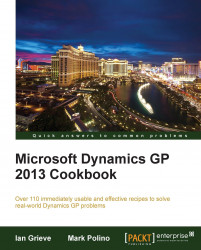Continuing a simple to complex theme, we move on to another straightforward process, exporting SmartLists to Microsoft Excel. Dynamics GP allows users to export any SmartList to Excel with the simple push of a button. In this recipe, we'll look at how to export SmartLists and some of the considerations around exports.
Exporting a SmartList to Excel is easy to do. Here is how:
Select the SmartList icon from the menu bar at the top or select Microsoft Dynamics GP menu from the top and click on SmartList.
Select Financial | Account Summary from the SmartList window.
Once the SmartList finishes loading, click on the Excel button.
Dynamics GP will export the data to Excel in the same order and with the same columns as the SmartList.
Once the export is complete, Excel will open with the completed data, as shown in following screenshot: