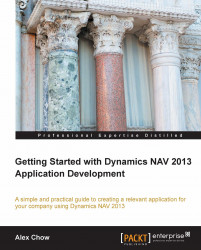Within the requirement list, we have stated that we want to allow the user to specify whether the item came from a purchase order from a vendor or a production order. We want to allow the user to be able to specify and look up either Purchase Receipt or Finished Production Order.
The same concept is applied to the Type and the No. field in the Sales Line table. Depending on what you select as Type, the No. field will look up to the appropriate table. For example, if you choose G/L Account as Type, the No. field will look up to the G/L Account table.
To do this, we will need to create two fields, Source Type and Source No.. The Source Type field will allow the user to indicate whether Source No. will be a Purchase Receipt number or the Finished Prod. Order number.

Go to the property of the Source Type field and find the OptionString property. In the Value column of this property, type in
Purchase Receipt,Finished Prod. Orderwith no spaces between the...