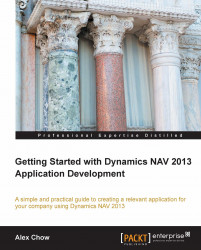We've added a FactBox to the Product Complaint page, but how does Dynamics NAV know which customer to display in the FactBox? Well, we have to tell it to display the right customer information!
Go back to Page Designer for the Product Complaint page and put your cursor on the Part type where we defined our FactBox and click on View | Properties:
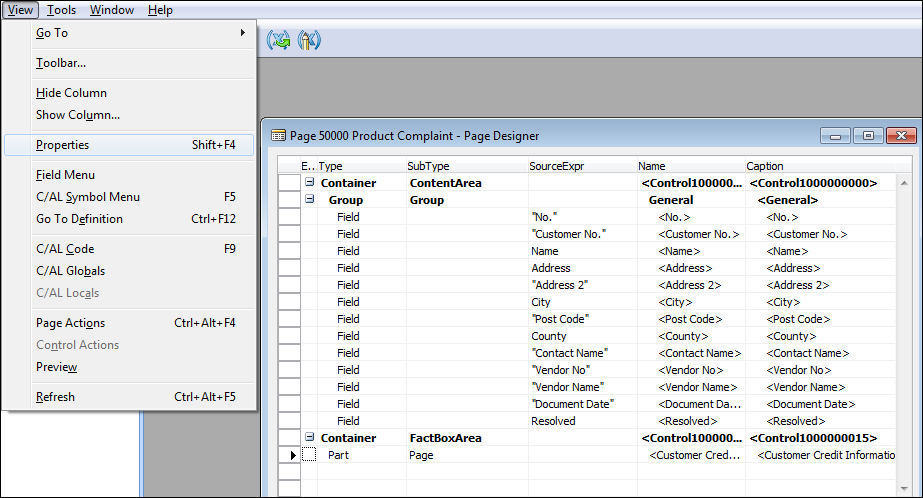
Similar to the previous chapter where we specified the table relationships, we can define the relationships between the tables at the page level. The property we want to use is the SubPageLink property.
Click on the AssistEdit button and define the form link. This is very similar to defining the field relationship on table fields. The Customer Credit Information FactBox uses the Customer table as its source table. So, we want to relate the Customer table No. field to the Customer No. field on our Product Complaint page:
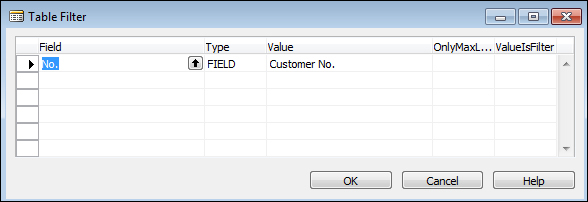
Click on OK to confirm the table relation ship settings. The property for the Part type for FactBox should be the...