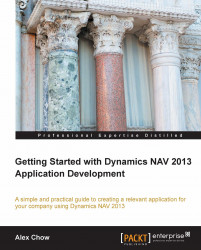Let's take a look at what we've created so far. Click on the Object Designer option in the Development Environment, find page 50000, Product Complaint, and click on Run.
When you do this, a page will be displayed from the Windows Client showing our page. By default, when you run the page from the Object Designer, it will be in the View Only mode. Click on the New button to create a new record and enter the following data in the header fields:
No.: Type in
10000Customer No.: Select customer 10000 – The Cannon Group
Vendor No.: Select vendor 10000 – London Postmaster
Document Date: Enter today's date
In the Product Complaint Subform section, enter the following data:
|
Item No. |
Quantity Accepted |
Quantity Rejected |
|---|---|---|
|
|
|
|
|
|
|
|
|
|
|
|
After you're done entering the data, your complaint screen should look like this:
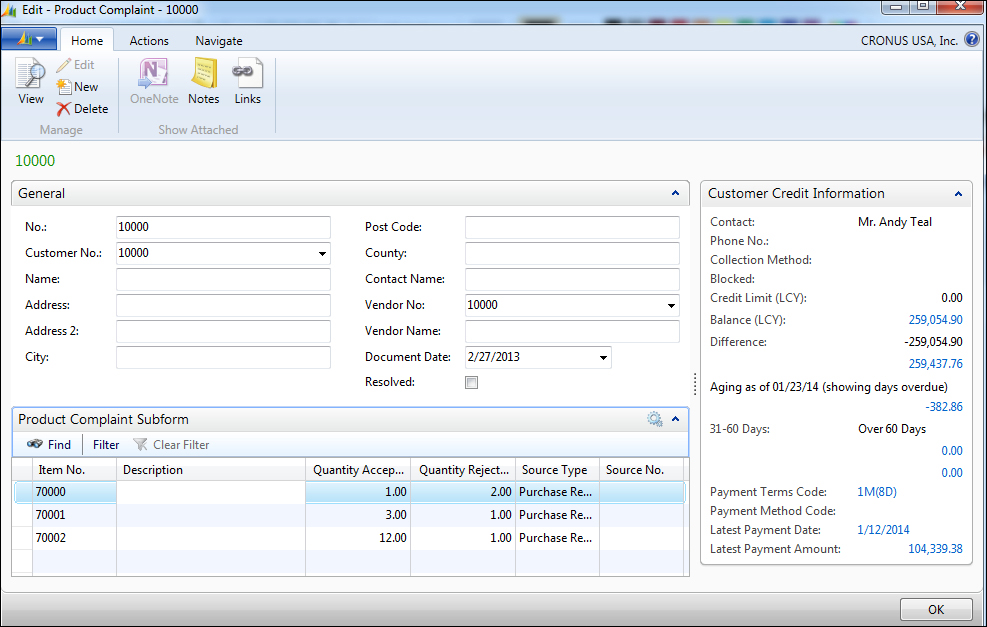
Right off the bat, you will notice some glaring usability problems. They are as follows:
The No. field should...