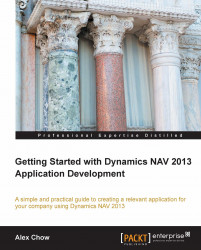Are we done? Not quite. Any application of high quality requires a tremendous amount of testing. Our application will be no different.
Open up Dynamics NAV 2013. Go to the following menu:

Under Order Processing, we should find our Product Complaints List.
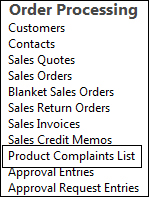
Click on the link to bring up the list. Click on New to bring up a blank Product Complaint card.
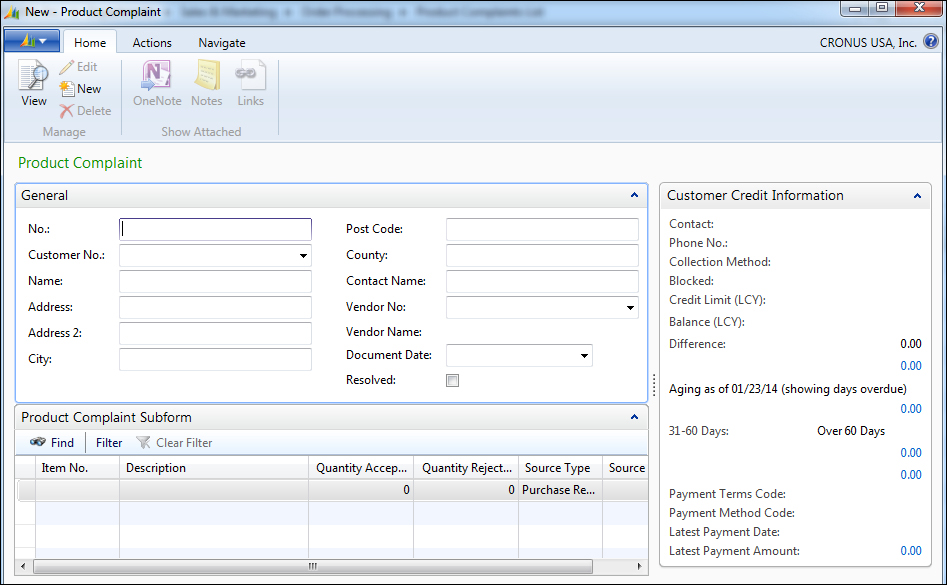
Press Enter to have the system generate a new number based on our COMP number series. Enter 10000 in the Customer No. field and we should see the customer information pop up.
Go down to the lines area and enter 70000 in the Item No. field. The item description should pop up. Use it to fill in the Quantity Accepted and Quantity Rejected fields and notice that the decimal places are now hidden. Add another line for item 70001.
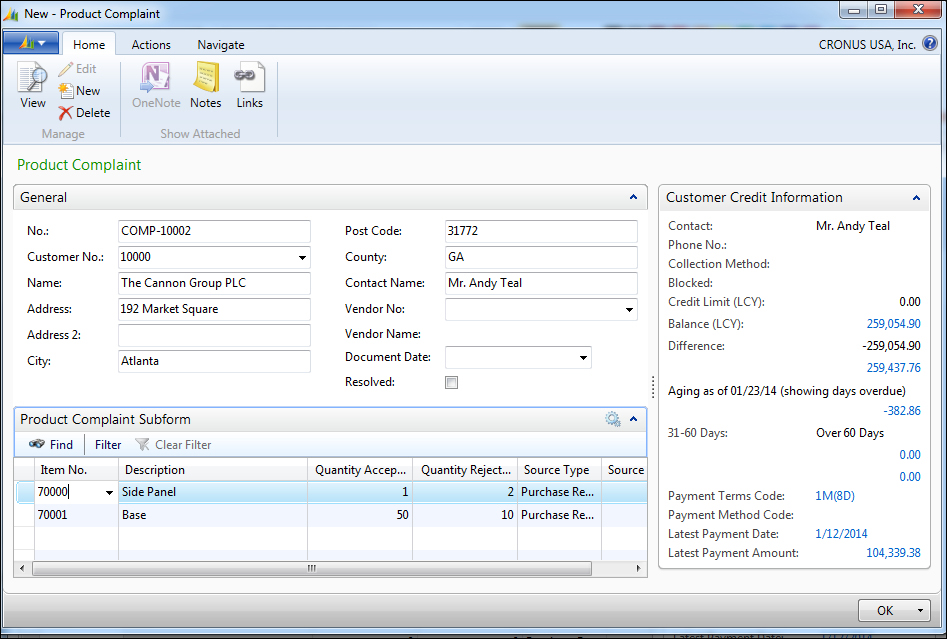
Click on Navigate in the ribbons and enter some comments to see if they can be entered properly.
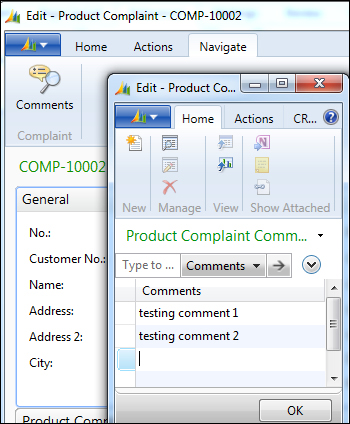
Now it's time to test our report. Close the Product Complaint screen and go back to the menu.

Under the Report...