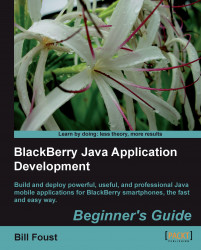2. When the Preferences dialog appears, select BlackBerry JDE | Code Signing from the list on the left-hand side of the screen.
3. In the pane on the right-hand side of the dialog, check each checkbox listed in the Code Signing group.

This simple task really did only one thing, and that is to make the little yellow warnings go away in the projects that we've already made. Making this setting is like saying "I plan to code-sign my application, so please don't bother me about it." It doesn't actually code-sign the application, and without the boxes checked, the applications still ran fine in the simulator.
Note
Note that SDK version 4.6 and higher have four checkboxes, while 4.5 and lower have only three. The fourth is for a new code-signed feature—the Speech to Text APIs.
In order to actually code sign an application, we...