1. After starting the application under the debugger you left the simulator still running and waiting to be used. Go back to the simulator and find the
HelloWorldDemoapplication and activate it by pressing the F9 or Enter key.2. Unlike before, this time you see a new dialog being displayed right away. Generally, you don't want to see this dialog each time so check the Remember my decision checkbox and then click on the Yes button.

3. Now, Eclipse looks very different than it did just a moment ago. Eclipse has been brought to the foreground and is now showing the Debug perspective. The code view isn't showing any of the
HelloWorldDemoapplication though because the actual error occurred deep inside the framework.
4. Because the actual bug happened deep inside a framework method, the source code for that method can't be shown. Instead, you need to look at the call stack and find the last point where the code in the application was executed. Click on...
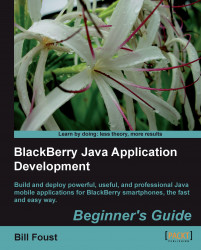
BlackBerry Java Application Development
BlackBerry Java Application Development
Overview of this book
BlackBerry Smartphone was once the domain of jet-setting business users with power suits. Now you can hardly go anywhere without seeing someone using a BlackBerry to check their messages or make a call. It's this kind of explosive growth that makes the BlackBerry ecosystem a great place to develop and market applications through the BlackBerry App World store—this book shows you how to do just that!
This step-by-step guide gives you a hands-on experience of developing innovative Java applications for your BlackBerry. With the help of this book, you will learn to build your own applications to illustrate the platform, and the various capabilities that developers can use in their programs. It explores the powers of Blackberry and helps you develop professional and impressive Java applications.
The book teaches how to write rich, interactive, and smart BlackBerry applications in Java. It expects the readers to know Java but not Java Mobile or the BlackBerry APIs. We will learn to build rich, interactive, and smart Java applications for the BlackBerry. The book will cover UI programming, data storage, programming network, and internet API apps. As we move on, we will learn more about the BlackBerry's device features, such as messaging, GPS, multimedia, contacts and calendar, and so on.This book also helps you build your own applications to illustrate the platform, and the various capabilities that developers can use in their programs.
Table of Contents (18 chapters)
BlackBerry Java Application Development
Credits
About the Author
Acknowledgement
About the Reviewers
Preface
 Free Chapter
Free Chapter
Introducing BlackBerry Application Development
Installing the Development Environment
Getting Familiar with the Development Environment
Creating your First BlackBerry Project
Learning the Basics About the UI
Going Deeper into the UI
Storing Data
Interfacing with Applications
Networking
Advanced Topics
Wrapping It All Up
Pop Quiz Answers
Customer Reviews

