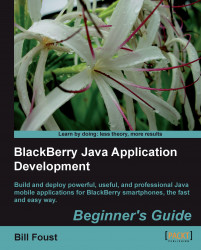1. Add the package by right-clicking on the
srcfolder in the Package Explorer and then selecting New | Package.
2. After selecting the menu the New Java Package wizard is shown. This small wizard is here only to collect the folder where the package files will be and the name of the package itself. Because you selected the
srcfolder to begin with, that part is already filled in so you need to specify only the name of the package.3. Enter the package name
com.rimdev.demo.tipcalcinto the Name field and then click on Finish to create the package.
At this point you have an empty project that is ready to start being used. You've taken the BlackBerry application project that you had before and added a package to the src directory in preparation for creating the actual source files (which will come next).
The project tree is expanded slightly to include the package you just created under the src directory—the directory whose icon looks...