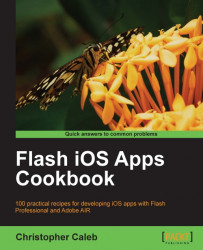As well as commencing playback, the NetStream class provides additional control of video. In this recipe, we will add the ability for the user to pause, resume, and restart either an FLV or H.264 video.
From the book's accompanying code bundle, open either chapter12\recipe3-flv\recipe.fla or chapter12\recipe3-mp4\recipe.fla and use it as a starting point. The first FLA's document class contains the code written for the Playing local FLV video recipe, while the second FLA contains the code from the Playing local H.264 video recipe.
Two movie clips have been added to the stage. The first has been given an instance name of blocker. The second has been named controls and sits in front of blocker. Both movie clips will sit in front of the FLV or H.264 video.
Within the controls movie clip are three buttons named playBtn, restartBtn, and resumeBtn. These will be used to play, restart, and un-pause the video respectively. Tapping anywhere on the screen during playback...