Videos, pictures, and interactive diagrams can make a conventional blackboard and textbook teaching class very interesting. This recipe will help teachers know their subjects better, teach their subjects with interactive resources, and make their students learn subjects in a fun and interesting way. Here we will look at various apps of popular school subjects and see how they can help in being an effective teaching aid.
There is a good collection of education apps in the Wolfram Course Assistant Apps. For the purpose of learning, let us begin by downloading one app of each subject. From the App Store, download MathRef for mathematics, Chemistry Pro: Chemistry Tutor for chemistry, Wolfram Physics I Course Assistant for physics, Muscle & Bone Anatomy 3D for biology, and World Atlas HD for geography.
Let us begin by connecting with mathematics. The MathRef app includes over 1400 helpful formulas, figures, tips, and examples of equations and concepts. Launch the MathRef app and you will see a list of topics on the left-hand side. Look at the next screenshot:

When you tap on a topic from the list its details open up. In the details view, you can see the topic's definition, properties, and so on along with other details. Just tap on the detail you want to view and it opens up in the right space. To go back to the list of topics, use the Topics button on the top-left corner and when you are done reading the topic, you can use the Done button in the top-right corner of the screen. The app also lets you share a topic's page with your fellow teachers or your students. To share, click on the Share button at the bottom of the screen. The following two screenshots show MathRef home screen with a list of topics and a detailed view of a topic.

It's time now to get to know your science subjects in a different and better manner.
The Chemistry Pro app we downloaded has an exclusive lesson library with several videos that acts as a fantastic repository for AP and General Chemistry. As you launch the app you will see a list of lessons available. Each lesson is in the form of a video. The video starts when you tap on the corresponding lesson name from the left-hand side panel list. You can view this video in full screen for convenience. The next diagram gives you an idea how the screen will look:

The Chemistry Pro app also provides chemistry flashcards, tools, and equation sheets. These can be viewed from the respective tabs at the bottom of the screen. To view the answer of a flashcard tap on it and it flips around to show the answer. Swipe the finger to the left- or right-hand side to navigate between the flashcards.
When you click on Tools tab, you will see the periodic table open up. On the top-left corner, you will see the Molar Mass Calculator button. Tap on this button and a calculator will open up. Just type your elements and hit Enter and the app will calculate the molecular mass. The Unit Converter that can be opened from the top-right corner of the screen provides easy unit conversion. The periodic table you see is also an interactive one. Tap on any element, and you can see its molecular mass and other basic details at the top part of the screen:

Let's now look at a physics app. The Wolfram Physics I Course Assistant app is ideal for teaching and for making quick references to introductory physics. It contains numerical problems and their detailed solutions with graphs and charts.
On launching Wolfram Physics I Course Assistant app you will see a list of topics on the left-hand side. Tap on any topic to learn more about it. When the detail view of a topic opens up, you will see a numerical problem or concept titles on the left-hand side panel. The details of a concept, including a definition and description, appear in the right-hand side panel of the app.
For a numerical problem, you can specify the value and unit of an attribute from the drop-down lists. After specifying values and units tap on the Compute button. The computation takes place live over the server and the solution along with relevant graphs comes up in the right-hand side panel. It is important to stay connected to the Internet to use this app. The next screenshot shows a numerical problem along with its detailed solution:

Now comes the third main component of Science—biology! There are several apps for biology, some even dedicated to specific topics. The app we have at hand here for demo, the Muscle & Bone Anatomy 3D app, is an extremely fascinating app that shows the human musculoskeletal system in 3D views and truly embodies digital education!
Launch the app and you will find a simple neat UI open before you with an illicit diagram of the human body. Tap on any muscle label to view its name, action, origin, insertion, nerve supply, and comments in the left-hand side panel as shown in this screenshot:

The Actions tab will show the human body divided into muscle sections. Tap on any section and choose an action from the list which appears, to see the action animation and details. Look at the next example:

The Quiz tab will let you conduct various types of pre-made and adaptive quizzes in class, thus lessening your burden to create lengthy quizzes! The Media tab will let you view and show information about various bones and muscles and related videos to the class.
To learn or to make your class learn the human musculoskeletal structure in the most amazing way, use the Models tab. There are seven 3D models available that you can view in the 3D space and read all associated details alongside each part. Look at this example:

After mathematics and science, its geography that's next on our list of popular school subjects. The World Atlas HD app has beautiful and precise set of maps of the entire world sketched out in great detail. The first screen of the app is the globe of the world. The app works only when connected to the Internet. However you can search and download maps in the Map Library to access them anytime offline. You can bookmark a map, zoom-in, and zoom-out using respective buttons.
To view the map of a specific country or place, either navigate through list of Nations & Territories or search using the Search bar at the top-right corner. All maps can be viewed in several layers that can be selected from the bottom tabs. The next screenshot gives an idea about this:

An interesting feature that makes World Atlas HD even more useful is that it provides facts and figures of almost all places. Just touch-and-hold on a place on a map and a popup showing the country's flag, facts, geographic, and socio-economic data will appear.

Digital education apps provide aid to teachers and helps them and their students to better connect with subjects. The videos, interactive charts, and diagrams make the classroom interesting. It proves to be a very convenient teaching method for teachers, where they don't need to draw complex diagrams on the blackboard and have a source of subject-specific lookup and problem sets always at their fingertips.
The apps we discussed previously are just a few out of the subject-specific apps available. There are many other apps available for teacher as well as student aid.
I want to add Molecules app here because it is one of the most amazing education resources apps available. This free app will let you view molecular structures in 3D. These structures can be one of the six default molecules present in the app, molecule structures downloaded from the RCSB Protein Data Bank, or your own custom molecules in a compatible file format. You can view all molecules in ball-and-stick and space-filling visualization modes that can be selected from the top-right corner of the screen. You can pinch by two fingers to zoom in and out on the structure and move your fingers across the display to rotate it.
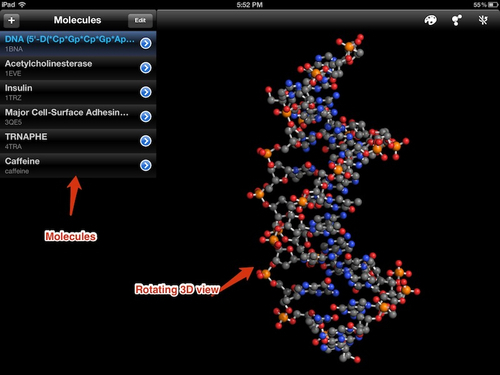
There are innumerable apps in the App Store for subject-wise education. All you need to do to find your desired app is to search for your subject in the App Store, and choose from the options available that suit your needs best. It is always a good idea to begin with free apps if you are not sure about the exact content you are looking for in your subject app.



