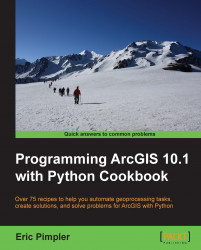You'll want to test add-ins before distributing them to your end users. For testing, you first need to install the add-in.
In the working folder for your add-in, the makeaddin.py script can be used to copy all files and folders to a compressed add-in folder in a working directory with the file format <working folder name>.esriaddin. Double-click on this .esriaddin file to launch the ESRI ArcGIS add-in installation utility, which will install your add-in. You can then go into ArcGIS Desktop and test the add-in. The custom toolbar or menu may already be visible and ready to test. If it is not visible, go to the Customize menu and click on Add-in Manager. The Add-In Manager dialog box lists the installed add-ins that target the current application. Add-in information, such as name, description, and image, which are entered as project settings should be displayed.