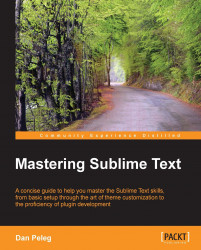Let's open the user default key bindings by going to Preferences | Key Bindings-User. This will open a new file (should be an empty JSON array) named Default (OS).sublime-keymap, where OS is replaced with our operating system.
Let's add the following line to the array:
{ "keys": ["super+alt+;"], "command": "run_macro_file", "args": {"file": "Packages/User/semicolon.sublime-macro"} }This line will run the macro that is located in Packages/User and is named semicolon.sublime-macro when pressing Super + Alt + ;, Super is WinKey in Windows or Linux and Command on OS X. Our file should look like the following screenshot:

Once you save this file, you can run the macro using the specified shortcut.