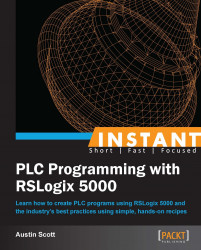In this recipe, we will demonstrate how to download your application to a PLC in a step-by-step process.
Before we can communicate with our PLC, we will need to set up the communications path in a separate program called RSLinx that is installed with RSLogix 5000. Open RSLinx and then, from the drop-down menu, navigate to Communications | Configure Drivers as shown in the following screenshot:

The Configure Drivers window allows you to add Driver to the Configured Drivers list. In the Available Driver Types group box, use the dropdown and select the EtherNet/IP Driver option, and then click on the Add New… button.
Next, a window will appear asking you to specify the name of Driver; use the default driver name and click on OK.
A Configure Driver window will appear next; simply click on OK to accept the default settings.
We have completed our communications driver configuration in RSLinx, so we can close that application for now and switch back to RSLogix 5000.
In order to download our program to the controller, we first need to specify the communications path. You can see the currently selected communications Path on Communications Toolbar:

Click on the Who Active icon to the right-hand side of Communications Toolbar and specify the communications path. This icon looks like the following screenshot:

The Who Active window will appear and allow you to specify the path to your PLC. Expand the AB_ETHIP driver we added using RSLinx, select your PLC, and then click on the Download button.

A version mismatch message may appear; just click on OK to accept and overwrite the current PLC program.
Now that we have downloaded the PLC program to the PLC, if you check the PLC status pane in the top-left corner of Logix 5000, you will see that you are now online.
Tip
Warning
Downloading a program to a PLC can be dangerous on a running plant. Downloading a new program or a new version of a program will stop a process that is running. Also, it is hard to be sure what code and values you are loading onto the PLC, so, when the process starts up again, things may go a bit haywire. If the plant simply cannot go down, you can make changes online (which we will explore in more detail later in the book).