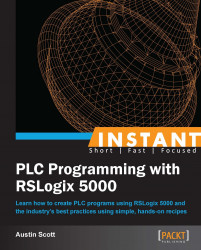Exporting programs and tags is a handy way to generate reports on your RSLogix 5000 application and create a handle tag list for integration with an HMI.
Open your RSLogix 5000 project and navigate from the drop-down menu Tools | Export | Tags and Logic Comments.
The Export window will allow you to choose a location on your computer to save the CSV file that is produced. Select a location on your computer and click on Save.
The CSV file that was generated can be opened and viewed using MS Excel. Open the file using MS Excel and resize the columns to make the document easier to read.
Exporting your project tags to a CSV file will allow you to share and manipulate the tags more easily.
Often, when exporting tags from RSLogix 5000, your aim will be to modify them and re-import them into your program.
After exporting tags to a CSV file, you can also import them back into your project by navigating to the drop-down menu option Tools | Import | Tags and Logic Comments.
This makes it very easy to bulk-add tags using Excel or make changes to multiple tag descriptions.
Note
When importing tags, it is important to note that the import is "keyed" on the tag name. For example, if you make a change to a tag and do not change the tag name, the tag info will be updated. If you change a tag name and then import the tag list, that tag will be treated as if it were a newly added tag.