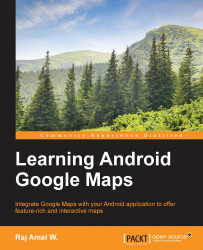Let's learn how to generate the SHA1 fingerprint on different platforms one by one.
The keytool usually comes with the JDK package. We use the keytool to generate the SHA1 fingerprint. Navigate to the bin directory in your default JDK installation location, which is what you've configured in the JAVA_HOME variable, for example, C:\Program Files\Java\jdk 1.7.0_71. Then select, File | Open command prompt.
Now, the command prompt window will open. Enter the following command, and then hit the Enter key:
keytool -list -v -keystore "%USERPROFILE%\.android\debug.keystore" -alias androiddebugkey -storepass android -keypass android
You will see an output similar to this:
............. Valid from: Sun Nov 02 16:49:26 IST 2014 until: Tue Oct 25 16:49:26 IST 2044 Certificate fingerprints: MD5: 55:66:D0:61:60:4D:66:B3:69:39:23:DB:84:15:AE:17 SHA1: C9:44:2E:76:C4:C2:B7:64:79:78:46:FD:9A:83:B7:90:6D:75:94:33 ............
Next, note down the SHA1 value, which...