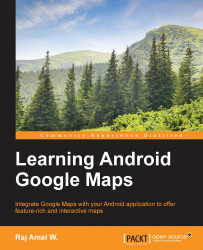Markers can be used to indicate a particular location on a map. A marker can be customized by changing its color or using a custom image instead of a marker icon. This image is an example of a marker:

We need to use a
Marker object to work with markers. A new marker can be added with the following method:
GoogleMap.addMarker()
This code takes the parameter as the MarkerOptions object. The latitude and longitude are set for the map using a LatLng object. The latitude and longitude can also be set as follows
MarkerOptions().position()
This method takes the LatLng object as a parameter. Now, let's create a sample app that displays a marker in Newark city. Let's see how we can code it. The code for our main layout is the same as the one we used in our previous chapters.
<?xml version="1.0" encoding="utf-8"?>
<fragment xmlns:android="http://schemas.android.com/apk/res/android"
android:id="@+id/map"
android:layout_width="match_parent...