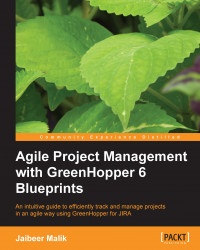An Epic is a large functionality of a product which needs to be delivered and which can further be divided into user stories. An Epic can span over multiple Sprints, until it is all finished.
As shown in the following screenshot, click on the + icon in the Epics panel to create an Epic:

Create an Epic using the Epic issue type and enter the relevant details for your Epic. In the Epics panel, the Epic name you entered while creating the Epic is displayed along with issue details representing the Epic.
The panel also displays total issues (Story, improvements, bugs, and so on) assigned to an Epic along with the total estimates (here, Story points in our case for the Epic). For Epics created with no Epic name or missing Epic name, unlabelled Epic text is displayed.
Use drag-and-drop functionality on the Epics panel to rank the Epic within your backlog. Keep the high-priority Epic, which you will be working on first, on top.
To edit an Epic name, click on Edit name, which allows...