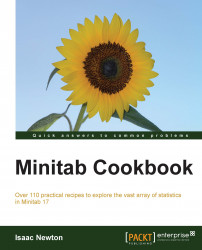With some datasets, we may want to keep several columns together while running a stack command rather than running several individual stack commands to stack blocks of columns.
In the previous recipe, the data for senators was stacked, but we didn't keep the information about the states in the new worksheet. Stacking blocks of columns can keep the information about the states with the stacking command.
We will use the senators data from the previous recipe. This can be found from the following location:
http://mathforum.org/workshops/sum96/data.collections/datalibrary/data.set6.html
The Getting ready section of the Stacking blocks of columns at the same time recipe has details on how to import the data.
The following instructions will stack the party membership details and retain information about the state at the same time:
Navigate to Data | Stack and then click on Blocks of Columns.
In the first field, enter
Democratsand select theStatecolumns.In the second field, enter
Republicansand select theStatecolumnsIn the third field, enter
Independentsand select theStatecolumnsIn the Store stacked data in section, name the new worksheet
Stacked Dataand click on OK.
As with the stack command, the columns created in the new worksheet are not named. We will need to rename these columns, go to the section above the data in column one and name it
Party, column two asSenators, and column three asState.
The stack blocks of columns commands will stack columns vertically by order in each row. The number of senators for Democrats will be placed in the second column at the top, those for Republicans will placed below it, and finally, the Independent senators will appear. The State column is placed in each row to ensure that the stacked data has the correct state next to each count of senators in the second column.
The optional selection of Use variable names in subscript column uses the name of the first column in each row to identify where the data has come from in the new worksheet and places this in the first column. Hence, in the stacked worksheet, column 1 lists Democrats, then Republicans, and finally, Independents.

The preceding screenshot shows the worksheet generated up to step 5 in the instructions. The column names are stored in the subscript column, C1. If we do not want the name of the parties to appear in column 1, then unselecting this option will create the subscript column with numbers instead.
As the stack commands do not name the columns, we should use step 6 to ensure that we can identify each column when we use these later in dialogs.