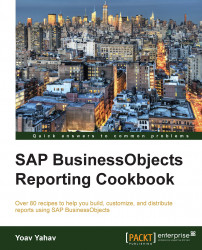The BI launch pad main screen is tab-oriented just like in any Internet browser. The main screen centralizes the most important and relevant views for the user.
We want to navigate from the main home screen and explore the other options as well as understand the main screen options.
The Home tab is the default tab. This screen is divided into the following five major parts and another report navigation tab:
My Recently Viewed Documents: This shows the user their last viewed reports
Messages In My Inbox: This shows the reports that have been sent to the user by other users or by scheduling jobs
My Recently Run Documents: This shows which reports were last run by the user, as shown in the following screenshot:

Unread Alerts: This shows alerts relating to specific trigger results in Crystal Reports
My Applications: This is located at the right-hand side of the main screen, as shown in the following screenshot, and can launch various types of BI tools and special launch pad objects:

By clicking on any report name in any one of the report subareas, the relevant report will open and display its data. The relevancy of the data in the report is dependent on the date and time the report was refreshed and saved. For example, we can open a report that ran on yesterday's data three days ago.
The Documents tab presents the user-personal folder, inbox, and other personal objects such as alerts and subscribed alerts, as shown in the following screenshot.
The main folder is the personal folder where the user can watch all their private reports.

Under the user-private objects, there is an accordion menu that can direct us to the public folder view.
In Public Folders, we will be able to view, depending on the user's security, the organizational/company report tree structure.
In the public folder, all kinds of reports are kept and are ready to be used by the various types of users. This folder also has a structure that corresponds to the departmental divisions of the organization.
Here, the user can simply navigate to the relevant folders that they use, as shown in the following screenshot:

The BI launch pad also enables simple file-folder navigation, allowing the user to switch between their personal data and views and the public and corporate reports, which are organized in a folder structure.
For information on searching, refer to the Searching documents recipe
For information on how to work with different applications, refer to the Launching applications recipe and Chapter 2, Creating New Queries