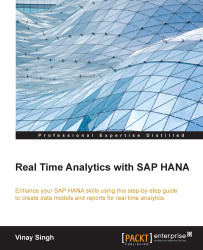Analytical views are star schema/fact tables with dimensions, calculation, or restricted measures. Analytic views can contain two types of columns: attributes and measures. As discussed previously, measures are simple, calculated, or restricted. If analytic views are used in the SQL statements, then the measures have to be aggregated. For example, using the SQL functions SUM(<column name>), MIN(<column name>), or MAX(<column name>). Normal columns can be handled as regular attributes and do not need to be aggregated.
Analytical views can be:
Simple analytical view using database tables
Enhanced analytical view with attribute view (star schema)
Steps to create analytical view are as follows: