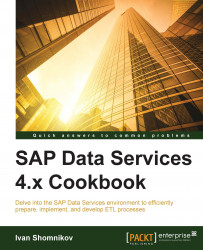In this recipe, I will show you how to configure your access as a fresh ETL developer in a Data Services environment. We will create a user account, assign all the required functional privileges, and assign owner privileges for our local Data Services repository. In a multiuser development environment, you would require to perform this step for every newly created user.
Choose the username and password for your ETL developer user account. We will log in to the CMC application to create a user account and grant it the required set of privileges.
Launch the Central Management Console web application.
Go to Users and Groups.
Click on Create a user button (see the following screenshot):

In the opened window, choose a username (we picked
etl) and password. Also, select the Password never expires option and unselect User must change password at next logon. Choose Concurrent User as the connection type.Now, we should add our newly created account to...