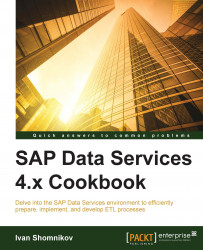This recipe will guide you through the Auto Documentation feature available in Data Services. Like Operational Dashboard, this feature is also part of functionality available in the Data Services Management Console.
These steps will create a PDF document containing graphical representation, descriptions, and relationships between all underlying objects of the Job_DWH_DimGeography job object:
Log in to the Data Services Management Console web application.
On the home page, click on the Auto Documentation icon:

In the following screen, expand the project tree and left-click on the job object. You can see which object is displayed as current by checking the object name in the top tab name on the right-hand side of the window:

Then, click on the small printer icon located at the top of the window:

In the pop-up window, just click on the Print button, leaving all options with default values.
Data Services, by default, generates a PDF document in the...